How do I perform a search?
You can perform searches and save searches for future use.
For desktop instructions, click here
Mobile
Performing a Search
- Tap

- Tap the Search bar.
- Enter the search term.
- Click Search.
- Results return =/- 5 days from the date.
Refining a Search
Once you have performed a search:
- Tap

- Tap Refine Search
- Tap
 to select the Required and Optional Filters.
to select the Required and Optional Filters. - Results will only appear if they match ALL required filters and at least one of the optional filters.
- Tap
 to refine the search and return to results
to refine the search and return to results
Searching for Tags
- Tap

- Tap the Search bar.
- Type # and begin typing the tag.
- As you type, matching tags will appear.
- Tap the tag.
- Matching search results will appear.
Searching for Users
- Tap

- Tap the Search bar.
- Type @ and begin typing the user.
- As you type, matching users will appear.
- Tap the user.
- Matching search results will appear.
Desktop
Performing a Search
- In the search bar at the top of the screen, enter your search terms.
- Hit <Enter>.
- The search results will appear, with the search term highlighted.
- Results return =/- 5 days from the date.
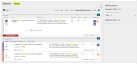
- Click to view
Refining a Search
- Perform a search.
- In the Refine Search pane, click
 to select the Required and Optional Filters.
to select the Required and Optional Filters. - Results will only appear if they match ALL required filters and at least one of the optional filters.
- As you change the values in the Refine Search panel, the search results will update dynamically .

- Click to view
Searching for Tags
If you have added tags to your topics or assignments, you can search for those tags by using a hashtag (#) in the Search field.
- Enter # and begin typing.
- As you enter your search terms after the hashtag, a list of matching tags will appear as you type.

- Click to view
- Select the matching tag from the list that appears or hit <Enter> after you have completed typing the tag.
Searching for Users
To search for all topics and assignments associated with a specific user:
- Enter @ and begin typing the user's name.
- As you enter "@" and start to type a name, matches will appear.
-
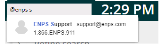
- Click to view
- Select the desired user and a list of their topics and assignments will appear.
See Also
How do I filter topics and assignments?